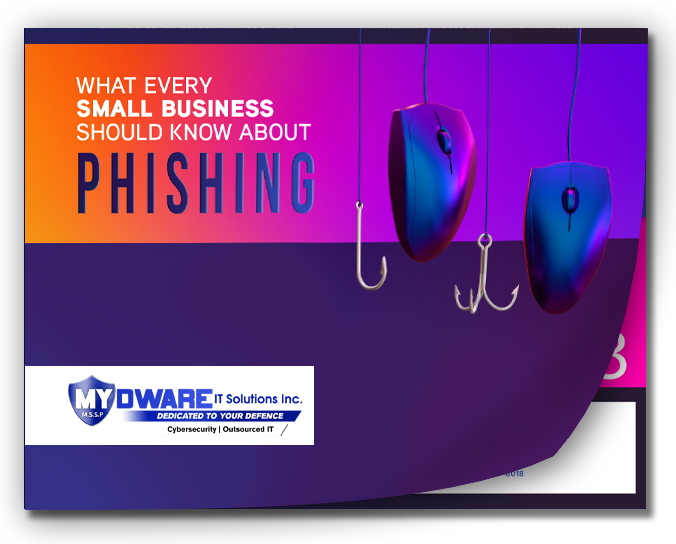With Windows 10 reaching its end-of-life in October 2025, businesses in GTA and Simcoe County must decide whether to upgrade their existing devices or replace them altogether.
With Windows 10 reaching its end-of-life in October 2025, businesses in GTA and Simcoe County must decide whether to upgrade their existing devices or replace them altogether.
Before we start, when transitioning from Windows 10 to Windows 11, what we actually recommend is taking expert IT advice from reputable companies such as MYDWARE IT Solutions! Contact us to help you deal with this transition.
Windows 10 Support Ends in 2025
Making the right choice depends on factors like hardware compatibility, performance, and long-term cost-effectiveness. Here’s how to evaluate your situation:
Step 1: Determine If Your Current Devices Meet Windows 11 Requirements
Windows 11 has stricter system requirements than its predecessor. Ensuring your current hardware is compatible is the first step in deciding whether to upgrade or replace. Key requirements include:
- A compatible 64-bit processor (1 GHz or faster with 2 or more cores)
- 4 GB of RAM minimum (8 GB or more recommended for optimal performance)
- 64 GB of storage space
- Trusted Platform Module (TPM) version 2.0 for enhanced security
How to Check Compatibility:
- Use Microsoft’s PC Health Check tool to quickly assess your system’s readiness.
- Manually review system specifications if needed.
What If Your Device Fails the Compatibility Test?
If your computer does not meet Windows 11’s requirements, upgrading hardware components may not be enough, and replacing the device could be the better option.
Step 2: Evaluate the Age and Performance of Your Devices
Older hardware struggles with newer operating systems and software. If your devices are more than five years old, they may experience slower processing speeds, reduced efficiency, and increased security vulnerabilities.
When to Replace Your Devices:
- If your hardware is outdated and slowing down operations
- If repairs and upgrades cost more than half the price of a new device
- If security vulnerabilities increase due to aging firmware
When an Upgrade is Sufficient:
- If your hardware meets Windows 11’s system requirements
- If you recently upgraded key components (e.g., RAM, SSD) and the device runs efficiently
Step 3: Assess Business Performance Needs
Your decision should also consider whether your current devices support your business’s daily operations and future growth.
- Are your computers frequently crashing or freezing? If so, replacing them could enhance productivity.
- Will your current hardware handle future software updates and security enhancements? If not, investing in new devices ensures long-term efficiency.
Step 4: Compare Costs – Upgrade vs. Replace
Budget considerations play a significant role in deciding between an upgrade and a replacement.
Cost Breakdown:
- Upgrading existing devices: Lower up-front costs but may still require additional RAM, storage, or software investments.
- Replacing outdated hardware: Higher initial cost but ensures better performance, security, and future compatibility.
Investing in modern hardware could reduce IT issues and improve long-term productivity.
Step 5: Future-Proof Your Business IT Infrastructure
Upgrading or replacing isn’t just about Windows 11—it’s about positioning your business for the future. Newer devices come with enhanced security, better processing speeds, and compatibility with evolving software applications.
- Enhanced cybersecurity with hardware-based encryption and Zero Trust security models
- Faster performance for business applications and multitasking
- Longer lifespan, reducing the frequency of IT upgrades
The Next Step
With Windows 10 support ending in October 2025, now is the time to prepare. Contact us and we’ll evaluate your current systems, recommend the best path forward, and ensure a secure, cost-effective transition.
Darryl Cresswell
CEO & President
MYDWARE IT Solutions Inc.