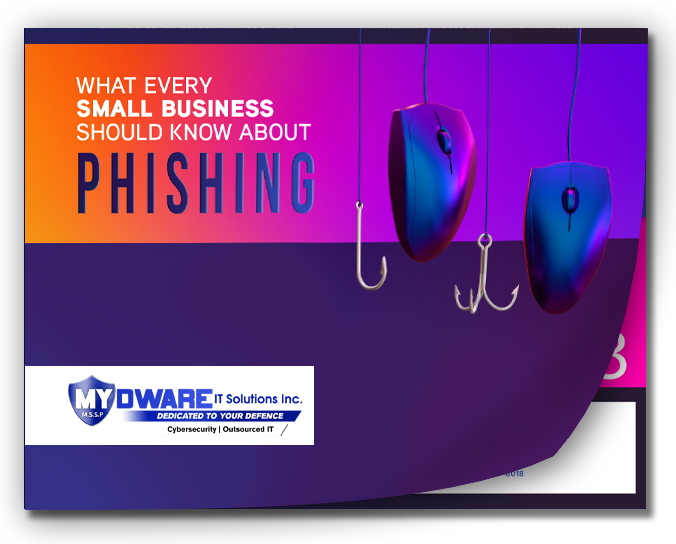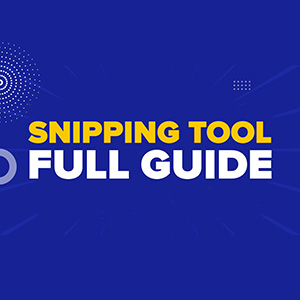
Capturing parts of your computer screen can be incredibly useful for various tasks, from documenting issues to sharing content. The Windows Snipping Tool is the perfect solution for quickly taking screenshots, whether it's text, images, or a specific section of your screen. In this guide, we'll break down how to easily use this tool for capturing exactly what you need.
What is the Windows Snipping Tool?
The Windows Snipping Tool is a built-in utility that allows users to take screenshots of their computer screen effortlessly. Whether you need to capture a portion of the screen, a window, or even the entire display, this tool provides simple options for precise image captures.
How to Access the Snipping Tool
Accessing the Windows Snipping Tool is fast and easy. Simply press the following keys together:
Windows Key + Shift + S
Once you press these, the Snipping Tool interface will appear, giving you access to four snipping modes. Each mode serves a specific purpose, allowing you to capture exactly what you need.
Is your PC slow? You might as well check our blog.
Exploring the Four Snipping Modes
1. Rectangular Snip
This is the default option. By choosing the Rectangular Snip, you can drag the cursor around the area you want to capture, creating a rectangular shape. This is perfect for clean and precise image captures, such as isolating a particular section of text or an image.
2. Freeform Snip
For more flexibility, use the Freeform Snip. This option allows you to draw any shape around the area you want to capture, providing the freedom to capture non-rectangular areas. It’s useful when you want to select an odd-shaped section of the screen.
3. Window Snip
If you need to capture a specific window, such as a pop-up box or a particular program, the Window Snip option lets you select the window you want to isolate. This is great when you want to focus on a specific dialogue box without including other parts of the screen.
4. Full-Screen Snip
Need to capture everything on your screen? The Full-Screen Snip takes a complete screenshot of your display. This mode is ideal for capturing the entire screen when you don't want to miss any detail.
What Happens After You Capture a Snip?
Once you’ve captured your screenshot using any of the modes, a small window will appear at the bottom of your screen. From here, you can edit, annotate, save, or share your snip directly.
Conclusion: Make Screenshots a Breeze with Windows Snipping Tool
The Windows Snipping Tool is an essential tool for capturing images or text from your computer screen quickly and efficiently. Whether you need a precise section or the entire screen, the Snipping Tool gives you the flexibility to get exactly what you need in just a few clicks.
If you’re looking for more ways to streamline your workflow, you can contact us to help. Reach out to us for more tips and tools to keep your business running smoothly!
Darryl Cresswell
CEO & President
MYDWARE IT Solutions Inc.