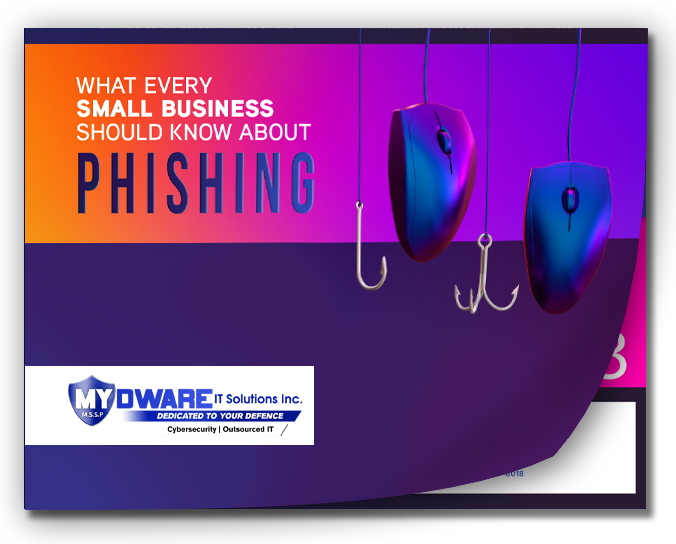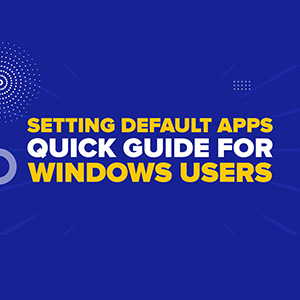
Choosing the right apps to open your files can make a big difference in your daily workflow. With Windows, customizing your default apps is simple and quick, allowing you to select apps that suit your preferences for browsing, viewing PDFs, and more.
Understanding Default Apps in Windows
Default apps are the applications your computer automatically uses to open certain file types, like PDFs, web links, or images. While Windows comes with pre-selected apps, you have the option to change them to fit your needs, enhancing your productivity and saving time.
Why Customize Default Apps?
With so many app choices available, each offering unique features, switching defaults can improve your experience and efficiency. Whether you prefer a particular browser, PDF viewer, or email app, customizing your settings ensures a seamless experience every time you open a file.
How to Set Default Apps in Windows
Step 1: Open Default App Settings
- Begin by clicking the search icon on your taskbar.
- Type "Default apps" in the search bar and select the option that appears.
Step 2: Select the App Category to Customize
Once in the Default Apps settings, you’ll see a list of categories, including web browser, email, video player, and more. You can choose any category to update your preferred app.
Example: Changing Your Default Web Browser
- Scroll down to find your current default web browser icon.
- Click on it to open a list of options.
- You’ll see the various file types associated with your browser, such as links or specific file extensions.
Tailor Each File Type
For each file type, you have the option to set a specific app. You can assign a single browser for all links or select different apps based on the file type.
Make Your Selection the Default
When you install a new browser or app, Windows will usually prompt you to set it as the default. This option is also accessible at the top of the Default Apps page. Simply click "Set Default" to confirm your selection.
Optimize Your Windows Experience with Customized Defaults
By setting your preferred default apps, you tailor your Windows environment to suit your working style, saving valuable time and reducing interruptions—and if you feel like your business is in danger, you can take our FREE Cybersecurity Risk Assessment NOW!