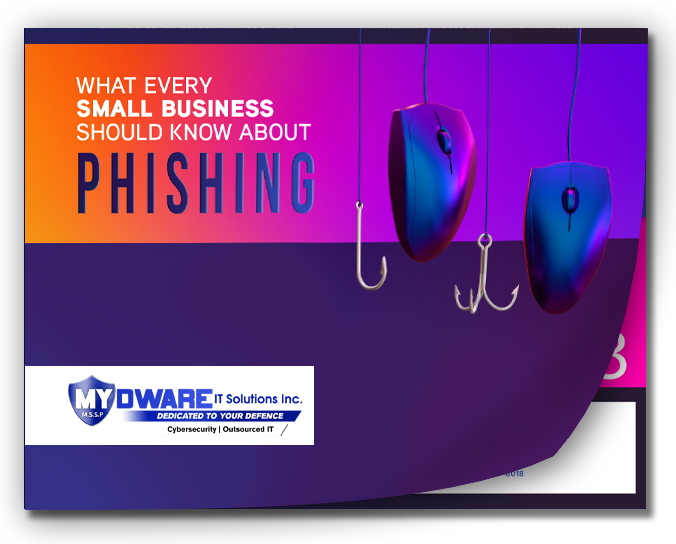Even a small spelling mistake or typo can impact how professional you appear. Whether it's drafting emails, creating presentations, or writing reports, these errors can slip through and leave a negative impression on clients or partners. Fortunately, Windows 11 offers built-in spell check and autocorrect tools that are easy to set up and help ensure your business communication is always polished.
Why Built-In Spell Check Matters for Your Business
Spelling mistakes may seem minor, but they can affect the way others perceive your business. Misspelled words and poor grammar can make you look unprofessional, potentially costing you valuable opportunities. By using Windows 11's built-in spell check and autocorrect features, you can prevent these mistakes before they happen.
There’s also a FREE tool that can help you with everyday tasks, it’s called CoPilot.
Setting Up Windows 11 Spell Check and Autocorrect
Here’s a quick guide to setting up spell check and autocorrect in Windows 11 to improve your typing accuracy and efficiency:
Step 1: Accessing the Settings
To get started, open Windows Settings. From there, select Time & Language, and navigate to the Typing page. Here, you'll find two key options:
- Autocorrect misspelled words
- Highlight misspelled words
Turn these features on, and Windows will automatically correct or flag any spelling mistakes across most of your applications.
Step 2: Enabling Word Predictions
For even more help, enable text suggestions to get word predictions as you type. This feature can save you time by offering suggestions based on what you're typing, ensuring your writing is faster and more accurate.
Step 3: Handling Multiple Languages
If your business operates in multiple languages, don't worry—Windows 11 has you covered. Enable the Multilingual text suggestions option to get spelling and word suggestions for any language you're using.
Fine-Tuning Spell Check for Specific Applications
Spell Check in Notepad
Some applications require additional setup for spell check to work. For example, if you frequently use Notepad, you'll need to manually enable the spell check feature by clicking the gear icon within the app's settings.
Advanced Features in Microsoft Outlook
If your team sends many emails through Microsoft Outlook, enabling grammar tools is a must. In Editor Settings under the Options tab, you can activate features like autocorrect, text predictions, and even tone adjustments to make sure your communication is polished and aligned with your business voice.
Using Spell Check in Microsoft Edge
If your team uses Microsoft Edge for browsing, you can also set up spell check and grammar tools there. Just go to Settings, click on Languages, and turn on the grammar and spell check options to avoid mistakes while navigating the web.
The Business Benefits of Autocorrect and Spell Check
By enabling these tools, you're doing more than avoiding small mistakes. You're streamlining your team's workflow, improving communication, and ensuring your business looks professional in every email, report, or presentation. This leads to fewer misunderstandings and smoother operations overall.
Need Help? We're Here for You
Setting up spell check and autocorrect is simple, but sometimes businesses need a little extra support to get everything running smoothly. At MYDWARE IT Solutions Inc., we're here to help you implement time-saving tools and optimize your workflows.
Reach out today or take our FREE Cybersecurity Risk Assessment NOW, and we'll assist in setting up these features and more to keep your business running efficiently.
Darryl Cresswell
CEO & President
MYDWARE IT Solutions Inc.