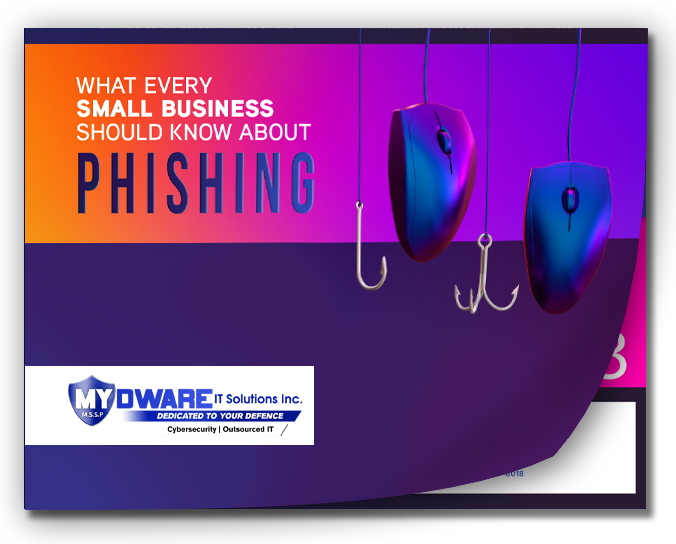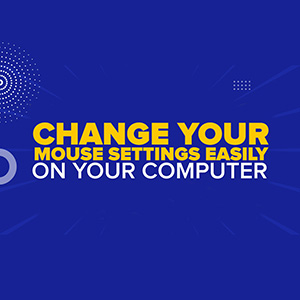
Do you ever have trouble finding your mouse pointer? Maybe you use multiple screens on your PC, or maybe there are other elements of your mouse that you would prefer to change.
Luckily, your computer makes it easy to change a variety of elements for your mouse pointer in your Settings.
To start, type the word "mouse" into your computer search bar. You’ll be directed to a section of your settings titled “Mouse Settings.” Click this item to pull up the full menu.
From here, you can make a number of changes to your mouse. The “Primary Mouse Button” lets you decide which side of the mouse you would prefer to use when clicking. Additionally, “Mouse Pointer Speed” lets you fine tune your mouse speed to a faster or slower setting.
Next, the “Scrolling” section lets you choose how many lines to scroll when using your mouse wheel, giving you greater flexibility while browsing.
Finally, let’s take a look at the “Mouse Pointer” menu. From this section, you can choose your mouse pointer from a selection of presets and change the size according to your needs.
Pointer options include an all-white pointer, an all-black pointer, a pointer that inverts based on the background color, and a fully customizable color pointer. You’ll never have to worry about losing track of your mouse pointer again with these accessibility options!
We hope these settings help you fine-tune your mouse to your preferences.
Thanks for watching. and stay tuned for more Tech Tip videos on common IT questions!