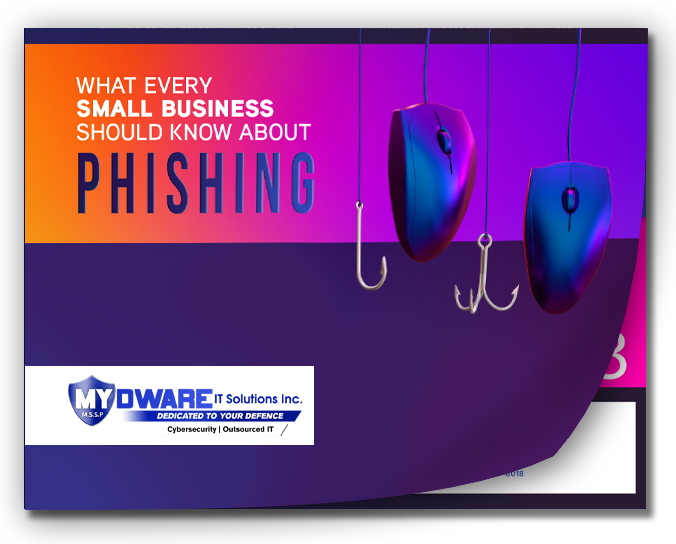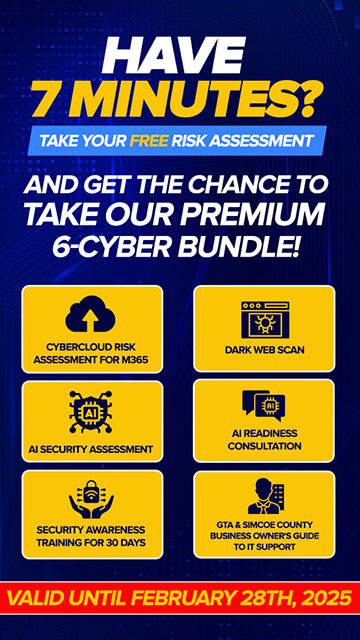Gone are the days when phones served merely as tools for making calls. Presently, our phones have evolved into sophisticated, portable supercomputers capable of handling tasks ranging from paying bills and ordering lunch for delivery to video editing and beyond.
Gone are the days when phones served merely as tools for making calls. Presently, our phones have evolved into sophisticated, portable supercomputers capable of handling tasks ranging from paying bills and ordering lunch for delivery to video editing and beyond.
Despite the convenience of smartphones, they bring significant security risks due to their internet connectivity and computing capabilities. These devices often store sensitive personal information such as bank details, making them prime targets for cybercriminals. Despite the prevalence of threats, many users underestimate the danger, leaving their devices vulnerable.
Recent studies by Apple and Kaspersky underscore the severity of the issue, with billions of personal records breached and millions of mobile malware attacks blocked in recent years.The risks are even more serious for business owners. Does your organization have a mobile policy for employees? Are employees accessing sensitive work documents or accounts using unprotected devices? If you’re not sure, you need your IT department to look into this immediately. It only takes one entry point for a hacker to break into your network.
There are several methods available to safeguard your devices at present. Both Apple and Android have engineered robust security systems with sophisticated protective capabilities that you can begin utilizing right away.
Apple:
Apple has upgraded its security measures with the introduction of Advanced Data Protection (ADP), which encrypts various forms of data stored in iCloud and other services.
By activating this optional feature, only devices authorized by the user can decrypt the data, providing an additional layer of protection against cloud-based breaches, with Apple unable to access the data themselves.
To activate Apple's Advanced Data Protection, follow these steps:
- Update your devices using your Apple ID to iOS 16.2, iPadOS 16.2, macOS 13.1, tvOS 16.2, or watchOS 9.2, at a minimum.
- On your iPhone, launch the Settings app.
- Click on your name at the top of the screen.
- Go to iCloud, then scroll down to find and select Advanced Data Protection.
- Choose to Turn On Advanced Data Protection.
Remember, you'll need to establish a recovery contact or recovery key if you haven't already done so.
- After setting up a recovery contact or key, navigate back to Settings, select iCloud, choose Advanced Data Protection, and then tap on Turn On Advanced Data Protection.
- Proceed by following the on-screen instructions.
Note: Before activating end-to-end encryption (E2E), you might need to update any other devices that are signed into your iCloud account.
Additionally, you have the option to delete devices running outdated software to proceed with the setup.
For newer devices, Apple may impose a waiting period before you can activate the feature for security purposes; this delay will be displayed on your screen during the setup process.
Android:
Although Apple is recognized for its strong security infrastructure, which minimizes vulnerabilities and safeguards user data, Android's security measures are also formidable. Google Play Protect meticulously scrutinizes each app before making it accessible for download, preventing access to any new apps flagged for security risks.
Additionally, routine scans are conducted to detect and neutralize malware and other detrimental apps installed on your device, ensuring data protection. Moreover, Android backups are routinely encrypted with your Google Account password and stored on Google servers to enhance security.
Securing your data on an Android with Google One through automatic backups:
- Launch the Google One app on your Android device.
- Tap on 'Storage' at the bottom of the screen.
- Navigate to the "Backup" section and select 'View'.
- For initial phone backups, select 'Set up data backup'.
- For subsequent backups, choose 'View Details'. - Access backup configurations by tapping 'Manage backup'.
- Adjust your backup preferences accordingly.
NOTE: Should you receive a prompt to install or update an app, or to modify your settings, please follow the instructions displayed on your screen. Afterwards, return to the Google One app to complete the process.
- If prompted, select 'Allow Permissions'.
- Tap the 'Back' button located at the top left corner.
NOTE: Please be aware that Google One backups can require up to 24 hours to finalize.
Securing Your Entire Range of Devices:
While these measures are not the ultimate solution for device security, they do provide an additional safeguard for your data. To guarantee the security of every device connected to your network, we advise obtaining a third-party Cybersecurity Risk Assessment. Offered as a complimentary service without any commitment, this assessment involves one of our specialists reviewing your network to identify any potential vulnerabilities to attacks, which includes evaluating your policy on mobile devices.
Arrange your assessment with one of our senior advisors by reaching out to us at 905-731-9687 or 705-881-1844 or filling out the form here.