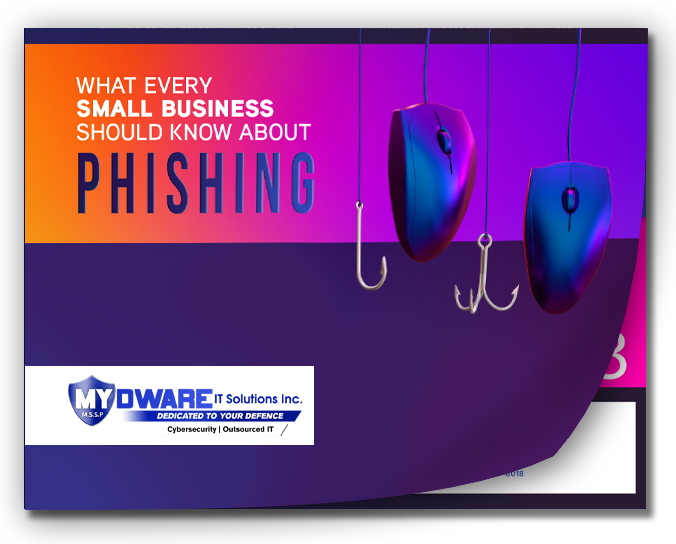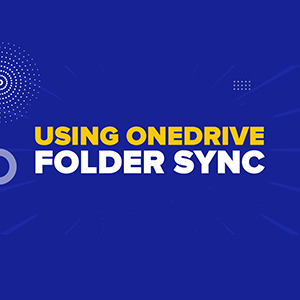
If you're utilizing Microsoft 365, utilizing OneDrive for syncing your computer files allows seamless access from anywhere. Stick around; I'll demonstrate exactly how to achieve this along with a bonus tip.
Microsoft 365 offers an array of remarkable productivity tools. Whether you're a beginner or an expert, our channel offers abundant tips and tricks to enhance your efficiency with Microsoft.
OneDrive serves as personal cloud storage, enabling file storage in the cloud with access from any location. An often overlooked advantage is the ability to sync desktop documents, pictures, and videos directly to OneDrive. This facilitates accessing your files from any device without waiting until you're at your computer to keep the workflow moving.
Here's a step-by-step tutorial on achieving this:
- Click on the tray icon located at the bottom right-hand side of your screen.
- Select OneDrive.
- Open settings and proceed to Backup, followed by Manage Backup.
- Choose the folders on your computer that you wish to back up
That's it! This simple step unlocks another hidden gem within the Microsoft productivity suite.
A quick bonus tip for you: Your files will display icons indicating their status. One icon signifies that the files exist only in the cloud and not on your local hard drive. Clicking on them will download the file to your local hard drive, enabling continued work. Another icon indicates that you've chosen to maintain these files and folders on your local hard drive, while they will also sync with the cloud.
Should you have any inquiries about OneDrive or Microsoft 365, please don't hesitate to reach out. We're here and delighted to assist. Contact us now!